Router
This is the built-in router for Redwood apps. It takes inspiration from Ruby on Rails, React Router, and Reach Router, but is very opinionated in its own way.
The router is designed to list all routes in a single file, with limited nesting. We prefer this design, as it makes it very easy to track which routes map to which pages.
Router and Route
The first thing you need is a Router. It will contain all of your routes. The router will attempt to match the current URL to each route in turn, and only render those with a matching path. The only exception to this is the notfound route, which can be placed anywhere in the list and only matches when no other routes do.
notfound route can't be nested in a SetIf you want to wrap your custom notfound page in a Layout, then you should add the Layout to the page instead. See customizing the NotFoundPage.
Each route is specified with a Route. Our first route will tell the router what to render when no other route matches:
import { Router, Route } from '@redwoodjs/router'
const Routes = () => (
<Router>
<Route notfound page={NotFoundPage} />
</Router>
)
export default Routes
The router expects a single Route with a notfound prop. When no other route is found to match, the component in the page prop will be rendered.
To create a route to a normal Page, you'll pass three props: path, page, and name:
<Route path="/" page={HomePage} name="home" />
The path prop specifies the URL path to match, starting with the beginning slash. The page prop specifies the Page component to render when the path is matched. The name prop is used to specify the name of the named route function.
Private Routes
Some pages should only be visible to authenticated users. We support this using the PrivateSet component. Read more further down.
Redirect Routes
If you move a page you might still want to keep the old route around, so that
old links to your site keep working. To this end RedwoodJS supports the
redirect prop on routes, which allows you to specify the name of the route
you want to redirect to:
<Route path="/blog/{id}" redirect="post" />
<Route path="/posts/{id}" page="PostPage" name="post" />
When doing redirects the original path parameters are also passed to the page
the user is redirected to. So, in the example above, if a user goes to
/blog/5 they will be redirected to /posts/5.
For redirect routes the name prop is optional. If you want to be able to keep
using old route names in your code you can keep the name around. If you want to
update them all you can remove the name prop and you'll get TypeScript errors
everywhere it's used. You can also decide to reuse the name for your new route,
and all existing links in your code will continue to just work.
If you prefer, you can also specify the path of the route you want to redirect to:
<Route path="/blog/{id}" redirect="/posts/{id}" />
<Route path="/posts/{id}" page="PostPage" name="post" />
Sets of Routes
You can group Routes into sets using the Set component. Set allows you to wrap a set of Routes in another component or array of components—usually a Context, a Layout, or both:
import { Router, Route, Set } from '@redwoodjs/router'
import BlogContext from 'src/contexts/BlogContext'
import BlogLayout from 'src/layouts/BlogLayout'
const Routes = () => {
return (
<Router>
<Set wrap={[BlogContext, BlogLayout]}>
<Route path="/" page={HomePage} name="home" />
<Route path="/about" page={AboutPage} name="about" />
<Route path="/contact" page={ContactPage} name="contact" />
<Route path="/blog-post/{id:Int}" page={BlogPostPage} name="blogPost" />
</Set>
</Router>
)
}
export default Routes
The wrap prop accepts a single component or an array of components. Components are rendered in the same order they're passed, so in the example above, Set expands to:
<BlogContext>
<BlogLayout>
<Route path="/" page={HomePage} name="home" />
// ...
</BlogLayout>
</BlogContext>
Conceptually, this fits with how we think about Context and Layouts as things that wrap Pages and contain content that’s outside the scope of the Pages themselves. Crucially, since they're higher in the tree, BlogContext and BlogLayout won't rerender across Pages in the same Set.
There's a lot of flexibility here. You can even nest Sets to great effect:
import { Router, Route, Set } from '@redwoodjs/router'
import BlogContext from 'src/contexts/BlogContext'
import BlogLayout from 'src/layouts/BlogLayout'
import BlogNavLayout from 'src/layouts/BlogNavLayout'
const Routes = () => {
return (
<Router>
<Set wrap={[BlogContext, BlogLayout]}>
<Route path="/" page={HomePage} name="home" />
<Route path="/about" page={AboutPage} name="about" />
<Route path="/contact" page={ContactPage} name="contact" />
<Set wrap={BlogNavLayout}>
<Route path="/blog-post/{id:Int}" page={BlogPostPage} name="blogPost" />
</Set>
</Set>
</Router>
)
}
Forwarding props
All props you give to <Set> (except for wrap) will be passed to the wrapper components.
So this...
<Set wrap={MainLayout} theme="dark">
<Route path="/" page={HomePage} name="home" />
</Set>
becomes...
<MainLayout theme="dark">
<Route path="/" page={HomePage} name="home" />
</MainLayout>
PrivateSet
A PrivateSet makes all Routes inside that Set require authentication. When a user isn't authenticated and attempts to visit one of the Routes in the PrivateSet, they'll be redirected to the Route passed as the PrivateSet's unauthenticated prop. The originally-requested Route's path is added to the query string as a redirectTo param. This lets you send the user to the page they originally requested once they're logged-in.
Here's an example of how you'd use a PrivateSet:
<Router>
<Route path="/" page={HomePage} name="home" />
<PrivateSet unauthenticated="home">
<Route path="/admin" page={AdminPage} name="admin" />
</PrivateSet>
</Router>
For more fine-grained control, you can specify roles (which takes a string for a single role or an array of roles), and the router will check to see that the current user is authorized before giving them access to the Route. If they're not, they will be redirected to the page specified in the unauthenticated prop, such as a "forbidden" page. Read more about Role-based Access Control in Redwood here.
To protect private routes for access by a single role:
<Router>
<PrivateSet unauthenticated="forbidden" roles="admin">
<Route path="/admin/users" page={UsersPage} name="users" />
</PrivateSet>
<Route path="/forbidden" page={ForbiddenPage} name="forbidden" />
</Router>
To protect private routes for access by multiple roles:
<Router>
<PrivateSet unauthenticated="forbidden" roles={['admin', 'editor', 'publisher']}>
<Route path="/admin/posts/{id:Int}/edit" page={EditPostPage} name="editPost" />
</PrivateSet>
<Route path="/forbidden" page={ForbiddenPage} name="forbidden" />
</Router>
A route is permitted when authenticated and user has any of the provided roles such as "admin" or ["admin", "editor", "publisher"].
Redwood uses the useAuth hook under the hood to determine if the user is authenticated. Read more about authentication in Redwood here.
Link and named route functions
When it comes to routing, matching URLs to Pages is only half the equation. The other half is generating links to your pages. The router makes this really simple without having to hardcode URL paths. In a Page component, you can do this (only relevant bits are shown in code samples from now on):
import { Link, routes } from '@redwoodjs/router'
// Given the route in the last section, this produces: <a href="/">
const SomePage = () => <Link to={routes.home()} />
You use a Link to generate a link to one of your routes and can access URL generators for any of your routes from the routes object. We call the functions on the routes object named route functions and they are named after whatever you specify in the name prop of the Route.
Named route functions simply return a string, so you can still pass in hardcoded strings to the to prop of the Link component, but using the proper named route function is easier and safer. Plus, if you ever decide to change the path of a route, you don't need to change any of the Links to it (as long as you keep the name the same)!
Active links
NavLink is a special version of Link that will switch to the
activeClassName classes for the rendered element when it matches the current
URL.
import { NavLink, routes } from '@redwoodjs/router'
const MainMenu = () =>
<ul>
<li>
<!--
Normally renders as `<a className="link homeLink" ...>`, but when the
URL matches "/" it'll switch to render
`<a className="activeLink homeLink" ...>`
-->
<NavLink
className="link homeLink"
activeClassName="activeLink homeLink"
to={routes.home()}>
Home
</NavLink>
</li>
<li>
<!--
Normally renders as `<a className="link" ...>`, but when the URL
matches "/?tab=tutorial" (params order insensitive) it'll switch to
render `<a className="activeLink" ...>`
-->
<NavLink
className="link"
activeClassName="activeLink"
to={routes.home({ tab: 'tutorial' })}>
Home > Tutorial
</NavLink>
</li>
</ul>
The activeMatchParams prop can be used to control how query params are
matched:
import { NavLink, routes } from '@redwoodjs/router'
// Will render <a href="/?tab=tutorial&page=2" className="activeLink"> when on
// any Home tutorial page
const MainMenu = () => (
<li>
<NavLink
className="link"
activeClassName="activeLink"
activeMatchParams={[{ tab: 'tutorial' }]}
to={routes.home({ tab: 'tutorial', page: '2' })}
>
Home > Tutorial
</NavLink>
</li>
)
Note
activeMatchParamsis an array ofstring(key only) orRecord<string, any>(key and value)
More granular match; needs to be on the tutorial tab (tab=tutorial) and have
the page key specified:
// Match /?tab=tutorial&page=*
activeMatchParams={[{ tab: 'tutorial' }, 'page' ]}
useMatch
You can use useMatch to create your own component with active styles.
NavLinkuses it internally!
import { Link, routes, useMatch } from '@redwoodjs/router'
const CustomLink = ({ to, ...rest }) => {
const matchInfo = useMatch(to)
return <SomeStyledComponent as={Link} to={to} isActive={matchInfo.match} />
}
const MainMenu = () => {
return <CustomLink to={routes.about()} />
}
useMatch accepts searchParams in the options for matching granularity which is exactly the same as activeMatchParams of NavLink
import { Link, routes, useMatch } from '@redwoodjs/router'
const CustomLink = ({ to, ...rest }) => {
const matchInfo = useMatch(to, { searchParams: [{ tab: 'tutorial' }, 'page'] })
return <SomeStyledComponent as={Link} to={to} isActive={matchInfo.match} />
}
Passing in routeParams you can make it match only on specific route parameter
values.
const match = useMatch('/product/{category}/{id}', {
routeParams: { category: 'shirts' },
})
The above example will match /product/shirts/213, but not /product/pants/213
(whereas not specifying routeParams at all would match both).
To get the path you need to pass to useMatch you can use
useRoutePaths or useRoutePath
Here's an example:
<Route path="/{animal}/{name}" page={AnimalPage} name="animal" />
const animalRoutePath = useRoutePath('animal')
// => '/{animal}/{name}'
const matchOnlyDog = useMatch(animalRoutePath, { routeParams: { animal: 'dog' }})
const matchFullyDynamic = useMatch(animalRoutePath)
In the above example, if the current page url was
https://example.org/dog/fido then both matchOnlyDog and matchFullyDynamic
would have match: true.
If the current page instead was https://example.org/cat/garfield then only
matchFullyDynamic would match
See below for more info on route parameters.
Route parameters
To match variable data in a path, you can use route parameters, which are specified by a parameter name surrounded by curly braces:
<Route path="/user/{id}" page={UserPage} name="user" />
This route will match URLs like /user/7 or /user/mojombo. You can have as many route parameters as you like:
<Route path="/blog/{year}/{month}/{day}/{slug}" page={PostPage} name="post" />
By default, route parameters will match up to the next slash or end-of-string. Once extracted, the route parameters are sent as props to the Page component. In the 2nd example above, you can receive them like so:
const PostPage = ({ year, month, day, slug }) => { ... }
Named route functions with parameters
If a route has route parameters, then its named route function will take an object of those same parameters as an argument:
<Link to={routes.user({ id: 7 })}>...</Link>
All parameters will be converted to strings before being inserted into the generated URL. If you don't like the default JavaScript behavior of how this conversion happens, make sure to convert to a string before passing it into the named route function.
If you specify parameters to the named route function that do not correspond to parameters defined on the route, they will be appended to the end of the generated URL as search params in key=val format:
<Link to={routes.users({ sort: 'desc', filter: 'all' })}>...</Link>
// => "/users?sort=desc&filter=all"
Route parameter types
Route parameters are extracted as strings by default, but they will often represent typed data. The router offers a convenient way to auto-convert certain types right in the path specification:
<Route path="/user/{id:Int}" page={UserPage} name="user" />
By adding :Int onto the route parameter, you are telling the router to only match /\d+/ and then use Number() to convert the parameter into a number. Now, instead of a string being sent to the Page, a number will be sent! This means you could have both a route that matches numeric user IDs and a route that matches string IDs:
<Route path="/user/{id:Int}" page={UserIntPage} name="userInt" />
<Route path="/user/{id}" page={UserStringPage} name="userString" />
Now, if a request for /user/mojombo comes in, it will fail to match the first route, but will succeed in matching the second.
Core route parameter types
We call built-in parameter types core parameter types. All core parameter types begin with a capital letter. Here are the types:
Int- Matches and converts an integer.Float- Matches and converts a Float.Boolean- Matches and converts Boolean (true or false only)
Note on TypeScript support Redwood will automatically generate types for your named routes, but you do have to run
yarn redwood devoryarn redwood buildat least once for yourRoutes.tsto be parsed
Glob Type
There is one more core type that is a bit different: the glob type. Instead of matching to the next / or the end of the string, it will greedily match as much as possible (including / characters) and capture the match as a string.
<Route path="/file/{filePath...}" page={FilePage} name="file" />
In this example, we want to take everything after /file/ and have it sent to the Page as filePath. So for the path /file/api/src/lib/auth.js, filePath would contain api/src/lib/auth.js.
You can use multiple globs in your paths:
<Route path="/from/{fromDate...}/to/{toDate...}" page={DatePage} name="dateRange" />
This will match a path like /from/2021/11/03/to/2021/11/17. Note that for this to work, there must be some static string between the globs so the router can determine where the boundaries of the matches should be.
User route parameter types
The router goes even further, allowing you to define your own route parameter types. Your custom types must begin with a lowercase letter. You can specify them like so:
const userRouteParamTypes = {
slug: {
match: /\w+-\w+/,
parse: (param) => param.split('-'),
},
}
<Router paramTypes={userRouteParamTypes}>
<Route path="/post/{name:slug}" page={PostPage} name={post} />
</Router>
Here we've created a custom slug route parameter type. It is defined by match and parse. Both are optional; the default match regexp is /[^/]+/ and the default parse function is (param) => param.
In the route we've specified a route parameter of {name:slug} which will invoke our custom route parameter type and if we have a request for /post/redwood-router, the resulting name prop delivered to PostPage will be ['redwood', 'router'].
Trailing slashes
The router by default removes all trailing slashes before attempting to match the route you are trying to navigate to.
For example, if you attempt to navigate to /about and you enter /about/, the router will remove the trailing / and will match path="/about"
There are 3 values that can be used with the trailingSlashes prop
- never (default): strips trailing slashes before matching ("/about/" -> "/about")
- always: always adds trailing slashes before matching ("/about" -> "/about/")
- preserve -> paths without a slash won't match paths with a slash ("/about" -> "/about", "/about/" -> "/about/")
If you need to match trailing slashes exactly, use the preserve value.
In the following example, /about/ will not match /about and you will be sent to the NotFoundPage
<Router trailingSlashes={'preserve'}>
<Route path="/" page={HomePage} name="home" />
<Route path="/about" page={AboutPage} name="about" />
<Route notfound page={NotFoundPage} />
</Router>
useParams
Sometimes it's convenient to receive route parameters as the props to the Page, but in the case where a deeply nested component needs access to the route parameters, it quickly becomes tedious to pass those props through every intervening component. The router solves this with the useParams hook:
import { useParams } from '@redwoodjs/router'
const SomeDeeplyNestedComponent = () => {
const { id } = useParams()
...
}
In the above example, we've pulled in the id route parameter without needing to have it passed in to us from anywhere.
useLocation
If you'd like to get access to the current URL, useLocation returns a read-only location object representing it. The location object has three properties, pathname, search, and hash, that update when the URL changes. This makes it easy to fire off navigation side effects or use the URL as if it were state:
import { useLocation } from '@redwoodjs/router'
const App = () => {
const { pathname, search, hash } = useLocation()
// log the URL when the pathname changes
React.useEffect(() => {
myLogger(pathname)
}, [pathname])
// initiate a query state with the search val
const [query, setQuery] = React.useState(search)
// conditionally render based on hash
if (hash === '#ping') {
return <Pong />
}
return <>...</>
}
useRoutePaths
useRoutePaths() is a React hook you can use to get a map of all routes mapped to their literal paths, as they're defined in your routes file.
Example usage:
const routePaths = useRoutePaths()
return <pre><code>{JSON.stringify(routePaths, undefined, 2)}</code></pre>
Example output:
{
"home": "/"
"about": "/about",
"login": "/login",
"signup": "/signup",
"forgotPassword": "/forgot-password",
"resetPassword": "/reset-password",
"newContact": "/contacts/new",
"editContact": "/contacts/{id:Int}/edit",
"contact": "/contacts/{id:Int}",
"contacts": "/contacts",
}
useRoutePath
Use this hook when you only want the path for a single route. By default it will give you the path for the current route
// returns "/about" if you're currently on https://example.org/about
const aboutPath = useRoutePath()
You can also pass in the name of a route and get the path for that route
// returns "/about"
const aboutPath = useRoutePath('about')
Note that the above is the same as
const routePaths = useRoutePaths()
// returns "/about"
const aboutPath = routePaths.about
useRouteName
Use the useRouteName() hook to get the name of the current route (the page
the user is currently visiting). The name can then also be used with routes
if you need to dynamically get the url to the current page:
const routeName = useRouteName()
const routeUrl = routeName ? routes[routeName]() : undefined
Navigation
navigate
If you'd like to programmatically navigate to a different page, you can simply use the navigate function:
import { navigate, routes } from '@redwoodjs/router'
const SomePage = () => {
const onSomeAction = () => {
navigate(routes.home())
}
...
}
The browser keeps track of the browsing history in a stack. By default when you navigate to a new page a new item is pushed to the history stack. But sometimes you want to replace the top item on the stack instead of appending to the stack. This is how you do that in Redwood: navigate(routes.home(), { replace: true }). As you can see you need to pass an options object as the second parameter to navigate with the option replace set to true.
back
Going back is as easy as using the back() function that's exported from the router.
import { back } from '@redwoodjs/router'
const SomePage = () => {
const onSomeAction = () => {
back()
}
...
}
Blocking
useBlocker
The useBlocker hook allows you to prevent navigation away from a page under certain conditions. This is useful for scenarios such as preventing a user from accidentally navigating away from a form with unsaved changes.
import { useBlocker } from '@redwoodjs/router'
import { useForm } from '@redwoodjs/forms'
const SomeForm = () => {
const form = useForm<FormInput>()
const blocker = useBlocker({ when: form.formState.isDirty })
return (
<Form formMethods={form} onSubmit={onSubmit} error={props.error}>
{blocker.state === 'BLOCKED' && (
<div>
<button type="button" onClick={() => blocker.confirm()}>
Confirm
</button>
<button type="button" onClick={() => blocker.abort()}>
Abort
</button>
</div>
)}
...
</Form>
)
}
Redirect
If you want to declaratively redirect to a different page, use the <Redirect> component.
In the example below, SomePage will redirect to the home page.
import { Redirect, routes } from '@redwoodjs/router'
const SomePage = () => <Redirect to={routes.home()} />
In addition to the to prop, <Redirect /> also takes an options prop. This is the same as navigate()'s second argument: navigate(_, { replace: true }). We can use it to replace the top item of the browser history stack (instead of pushing a new one). This is how you use it to have this effect: <Redirect to={routes.home()} options={{ replace: true }}/>.
Code-splitting
By default, the router will code-split on every Page, creating a separate lazy-loaded bundle for each. When navigating from page to page, the router will wait until the new Page module is loaded before re-rendering, thus preventing the "white-flash" effect.
Not code splitting
If you'd like to override the default lazy-loading behavior and include certain Pages in the main bundle, you can simply add the import statement to the Routes.js file:
import HomePage from 'src/pages/HomePage'
Redwood will detect your explicit import and refrain from splitting that page into a separate bundle. Be careful with this feature, as you can easily bloat the size of your main bundle to the point where your initial page load time becomes unacceptable.
Page loaders & PageLoadingContext
Loader while page chunks load
Because lazily-loaded pages can take a non-negligible amount of time to load (depending on bundle size and network connection), you may want to show a loading indicator to signal to the user that something is happening after they click a link.
In order to show a loader as your page chunks are loading, you simply add the whileLoadingPage prop to your route, Set or PrivateSet component.
import SkeletonLoader from 'src/components/SkeletonLoader'
<Router>
<Set whileLoadingPage={SkeletonLoader}>
<Route path="/contact" page={ContactPage} name="contact" />
<Route path="/about" page={AboutPage} name="about" />
</Set>
</Router>
After adding this to your app you will probably not see it when navigating between pages. This is because having a loading indicator is nice, but can get annoying when it shows up every single time you navigate to a new page. In fact, this behavior makes it feel like your pages take even longer to load than they actually do! The router takes this into account and, by default, will only show the loader when it takes more than 1000 milliseconds for the page to load. You can change this to whatever you like with the pageLoadingDelay prop on Router:
<Router pageLoadingDelay={500}>...</Router>
Now the loader will show up after 500ms of load time. To see your loading indicator, you can set this value to 0 or, even better, change the network speed in developer tools to "Slow 3G" or another agonizingly slow connection speed.
Using PageLoadingContext
An alternative way to implement whileLoadingPage is to use usePageLoadingContext:
VIDEO: If you'd prefer to watch a video, there's one accompanying this section: https://www.youtube.com/watch?v=BVkyXjUQADs&feature=youtu.be
import { usePageLoadingContext } from '@redwoodjs/router'
const SomeLayout = (props) => {
const { loading } = usePageLoadingContext()
return (
<div>
{loading && <div>Loading...</div>}
<main>{props.children}</main>
</div>
)
}
When the lazy-loaded page is loading, PageLoadingContext.Consumer will pass { loading: true } to the render function, or false otherwise. You can use this context wherever you like in your application!
Loader while auth details are being retrieved
Let's say you have a dashboard area on your Redwood app, which can only be accessed after logging in. When Redwood Router renders your private page, it will first fetch the user's details, and only render the page if it determines the user is indeed logged in.
In order to display a loader while auth details are being retrieved you can add the whileLoadingAuth prop to your PrivateSet component:
//Routes.js
<Router>
<PrivateSet
wrap={DashboardLayout}
unauthenticated="login"
whileLoadingAuth={SkeletonLoader} //<-- auth loader
whileLoadingPage={SkeletonLoader} // <-- page chunk loader
prerender
>
<Route path="/dashboard" page={DashboardHomePage} name="dashboard" />
{/* other routes */}
</PrivateSet>
</Router>
FatalErrorPage
Every Redwood project ships with a default FatalErrorPage located in web/src/pages/FatalErrorPage.
This page gets rendered when an error makes its way all the way to the top of your app without being handled by a catch block or a React error boundary.
Note that this page behaves differently in development than in production.
In Development
In development, the FatalErrorPage provides helpful debugging information about the error and any GraphQL request that's involved.
For example, if there's a missing component that's causing an error, this's what you'll see:
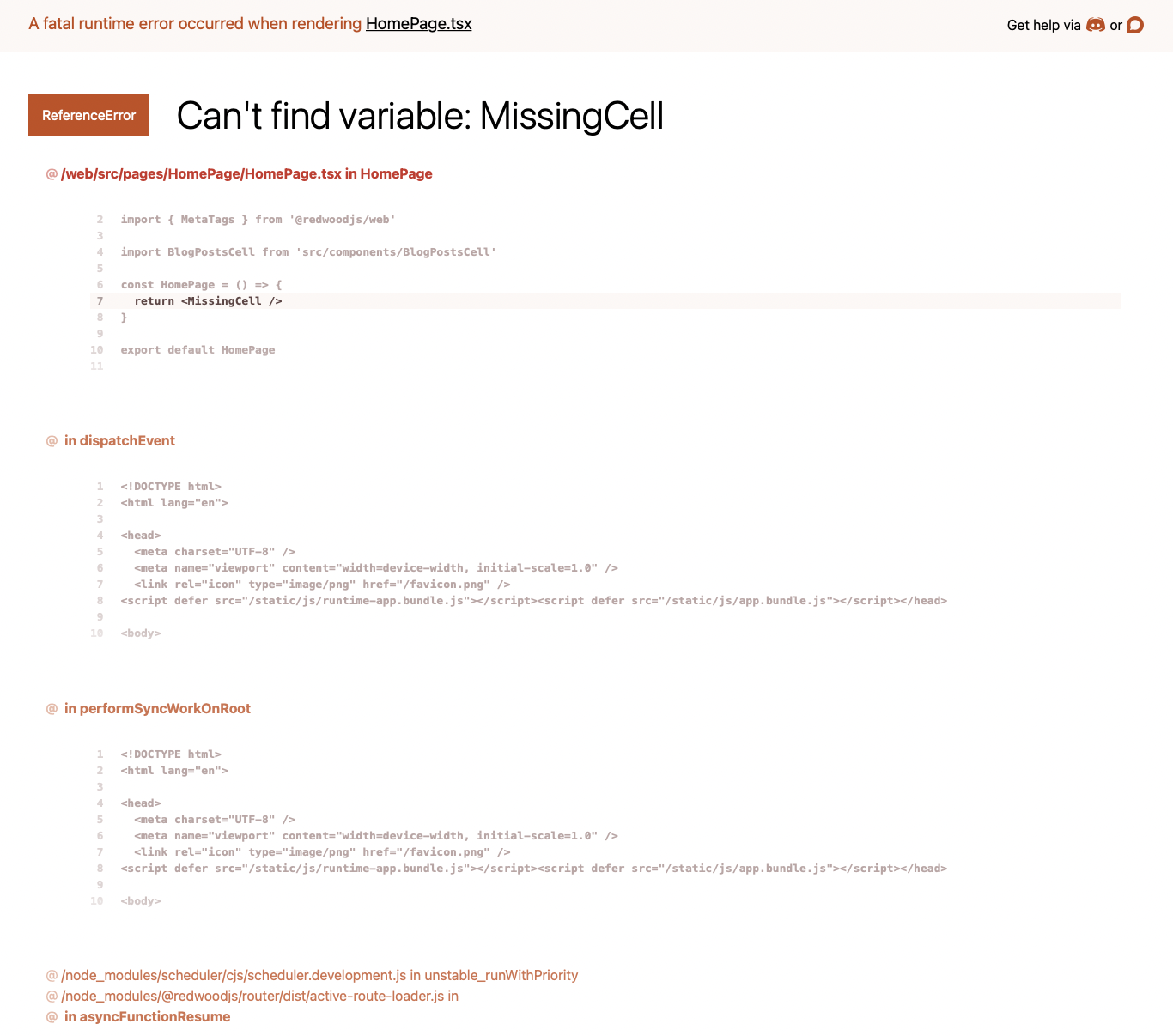
Or if the variable passed as a prop to a component can't be found:
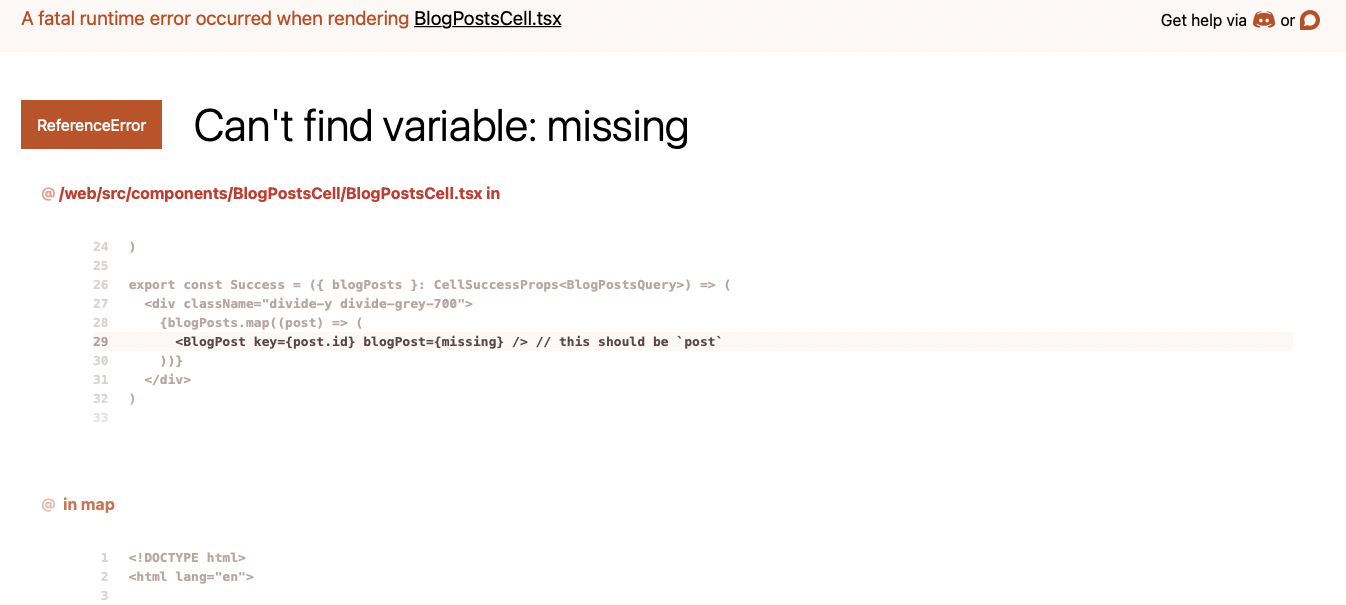
And if the page has a Cell, you'll see the Cell's request which may have contributed to the error - but will depend on how your Suspense boundary is setup:

In Production
By default, the FatalErrorPage in production is barebones:
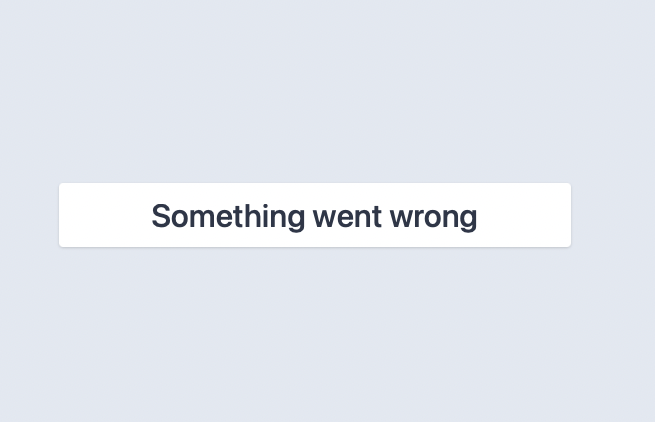
Customizing the FatalErrorPage
You can customize the production FatalErrorPage, but it's important to keep things simple to avoid the possibility that it'll cause its own error.
If it does, the router still renders a generic error page, but your users will appreciate something a bit more thoughtful:
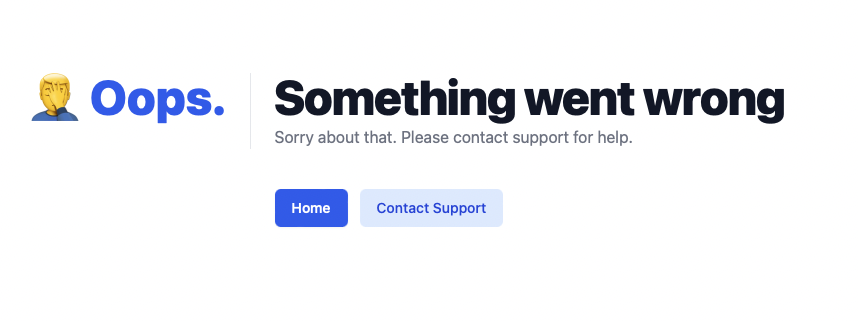
import { Link, routes } from '@redwoodjs/router'
// ...
export default RedwoodDevFatalErrorPage ||
(() => (
<div className="bg-white min-h-full px-4 py-16 sm:px-6 sm:py-24 md:grid md:place-items-center lg:px-8">
<div className="max-w-max mx-auto">
<main className="sm:flex">
<p className="text-4xl font-extrabold text-blue-600 sm:text-5xl">
🤦♂️ Oops.
</p>
<div className="sm:ml-6">
<div className="sm:border-l sm:border-gray-200 sm:pl-6">
<h1 className="text-4xl font-extrabold text-gray-900 tracking-tight sm:text-5xl">
Something went wrong
</h1>
<p className="mt-1 text-base text-gray-500">
Sorry about that. Please contact support for help.
</p>
</div>
<div className="mt-10 flex space-x-3 sm:border-l sm:border-transparent sm:pl-6">
<Link
to={routes.home()}
className="inline-flex items-center px-4 py-2 border border-transparent text-sm font-medium rounded-md shadow-sm text-white bg-blue-600 hover:bg-blue-700 focus:outline-none focus:ring-2 focus:ring-offset-2 focus:ring-blue-500"
>
Home
</Link>
<Link
to={routes.support()}
className="inline-flex items-center px-4 py-2 border border-transparent text-sm font-medium rounded-md text-blue-700 bg-blue-100 hover:bg-blue-200 focus:outline-none focus:ring-2 focus:ring-offset-2 focus:ring-blue-500"
>
Contact Support
</Link>
</div>
</div>
</main>
</div>
</div>
))
Note that if you're copy-pasting this example, it uses Tailwind CSS, so you'll have to set that up first. See the setup ui CLI command to add it to your project.
As it's part of the RedwoodJS framework, you can't change the dev fatal error page, but you can always build your own that takes the same props. If there's a feature you want to add to the built-in version, let us know on the forums.
NotFoundPage
Every Redwood project ships with a default NotFoundPage located in web/src/pages/NotFoundPage.
But just because it's called NotFoundPage doesn't mean the router knows that. The only way the router knows which page is the NotFoundPage is via the notfound prop, which tells the router what to render when no routes match:
import { Router, Route } from '@redwoodjs/router'
const Routes = () => (
<Router>
<Route notfound page={NotFoundPage} />
</Router>
)
export default Routes
Customizing the NotFoundPage
By default, the NotFoundPage is a basic HTML page with internal styles:
export default () => (
<main>
// ... some custom css
<section>
<h1>
<span>404 Page Not Found</span>
</h1>
</section>
</main>
)
You're free to customize it however you like. You can change the markup and even use CSS or UI libraries to style it. Here's an example using Tailwind CSS. (See the setup ui CLI command to add it to your project.)
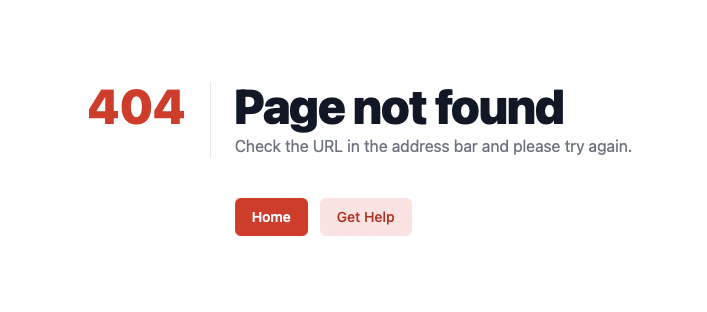
import { Link, routes } from '@redwoodjs/router'
export default () => (
<div className="bg-white min-h-full px-4 py-16 sm:px-6 sm:py-24 md:grid md:place-items-center lg:px-8">
<div className="max-w-max mx-auto">
<main className="sm:flex">
<p className="text-4xl font-extrabold text-red-600 sm:text-5xl">404</p>
<div className="sm:ml-6">
<div className="sm:border-l sm:border-gray-200 sm:pl-6">
<h1 className="text-4xl font-extrabold text-gray-900 tracking-tight sm:text-5xl">
Page not found
</h1>
<p className="mt-1 text-base text-gray-500">
Check the URL in the address bar and please try again.
</p>
</div>
<div className="mt-10 flex space-x-3 sm:border-l sm:border-transparent sm:pl-6">
<Link
to={routes.home()}
className="inline-flex items-center px-4 py-2 border border-transparent text-sm font-medium rounded-md shadow-sm text-white bg-red-600 hover:bg-red-700 focus:outline-none focus:ring-2 focus:ring-offset-2 focus:ring-red-500"
>
Home
</Link>
<Link
to={routes.support()}
className="inline-flex items-center px-4 py-2 border border-transparent text-sm font-medium rounded-md text-red-700 bg-red-100 hover:bg-red-200 focus:outline-none focus:ring-2 focus:ring-offset-2 focus:ring-red-500"
>
Get Help
</Link>
</div>
</div>
</main>
</div>
</div>
)
While the notfound route can't be nested in a Set like other routes, you can still wrap it in Layouts by importing them into the page:
import MainLayout from 'src/layouts/MainLayout/MainLayout'
export default () => (
<MainLayout>
<main>
<section>
<h1>
<span>404 Page Not Found</span>
</h1>
</section>
</main>
</MainLayout>
)
This means that the NotFoundPage can use Redwood features like Cells or auth to construct navigation options or detailed header and footer content to help your users find their way back to the main application.